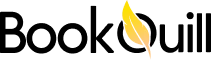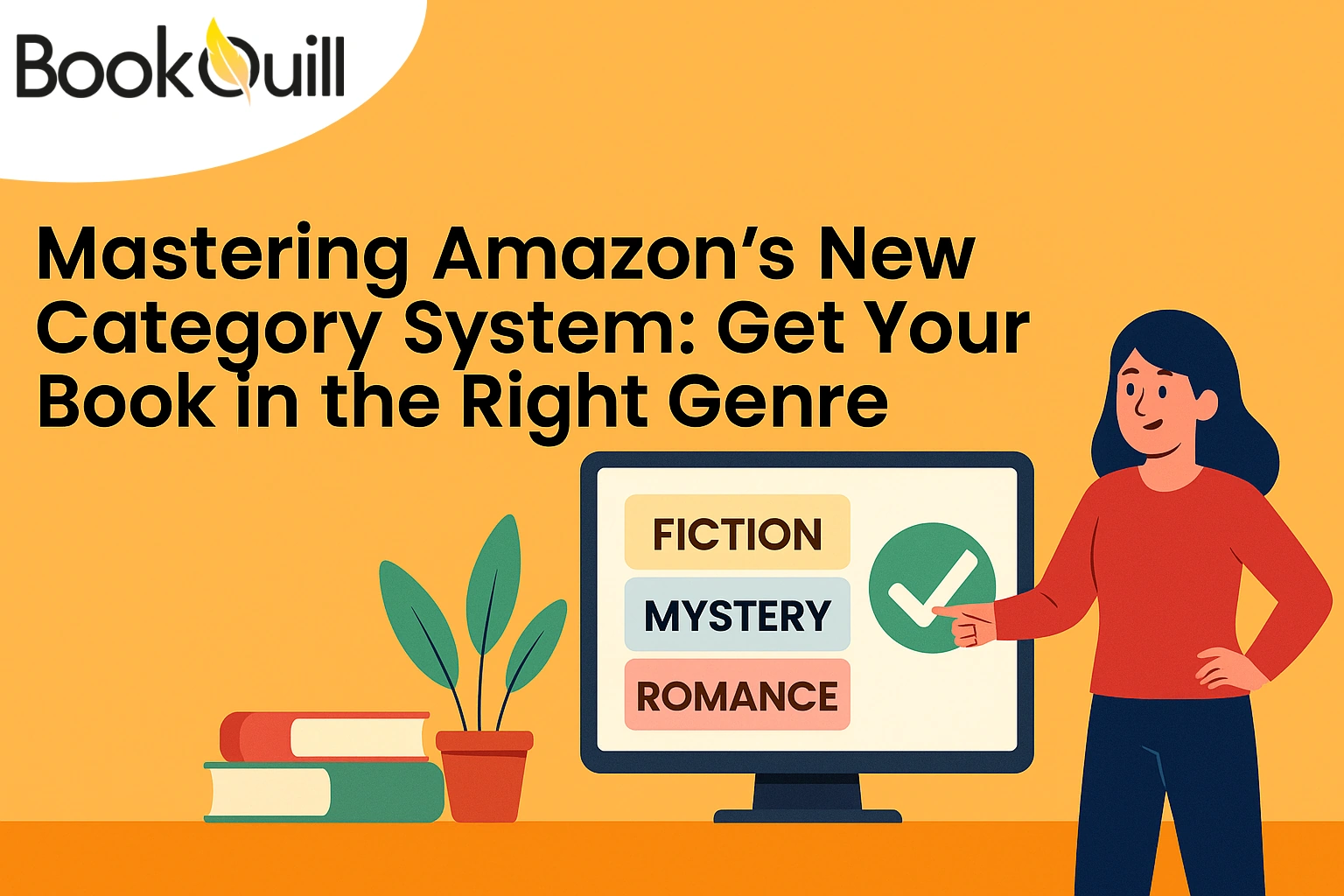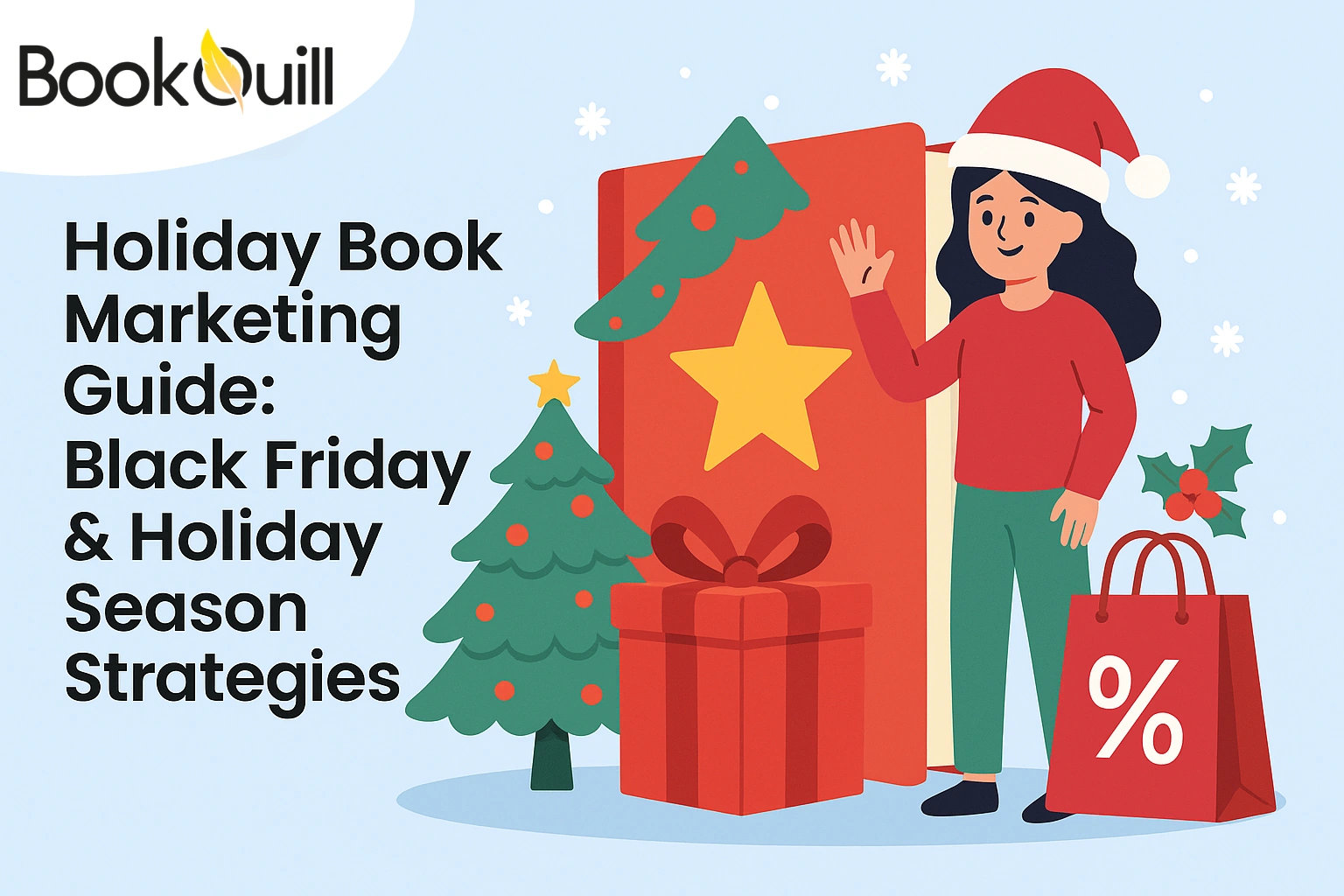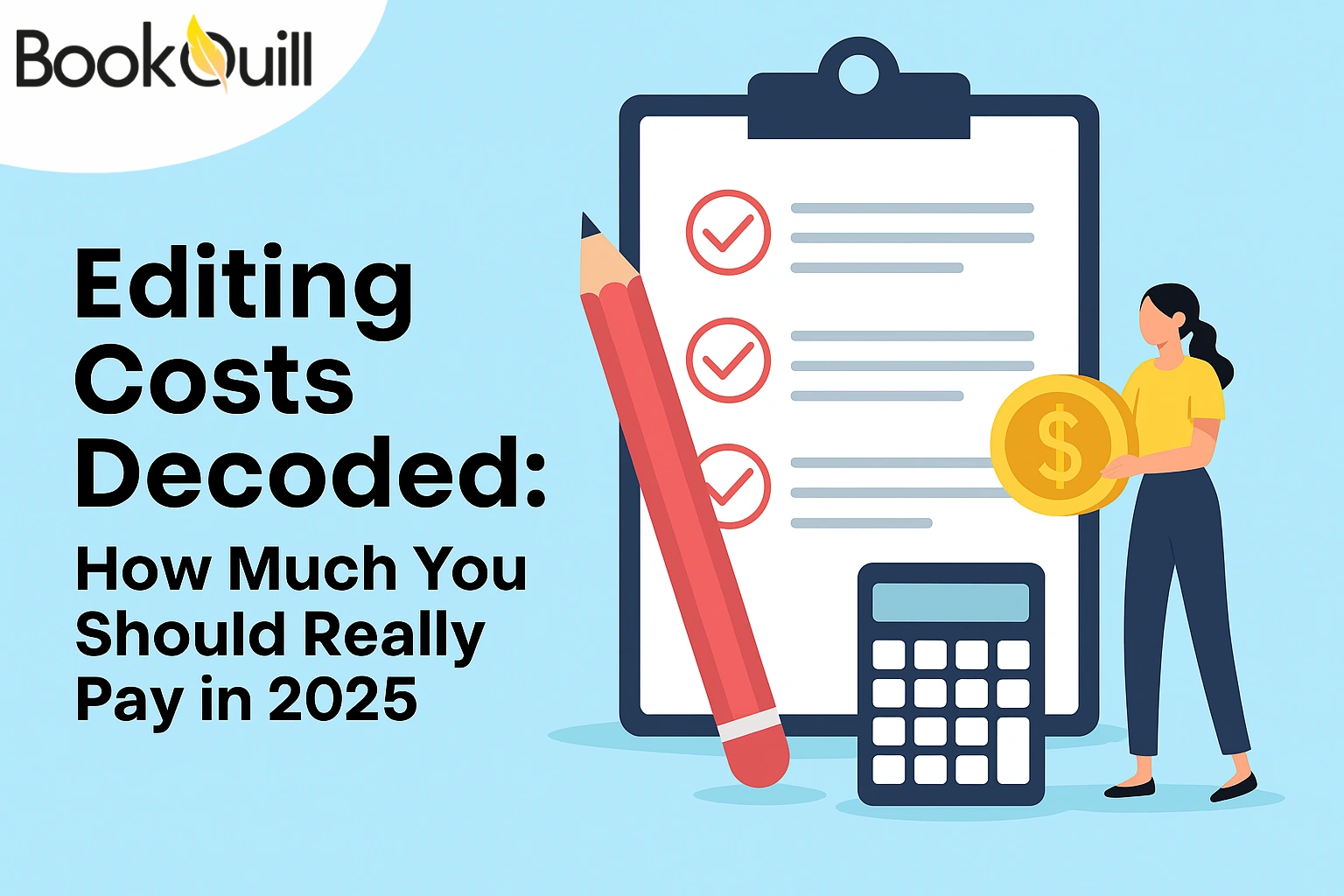Table of Contents
Explore Blogs
Trending on Ebook
Hemingway Editor Review 2025: Is It Any Good?
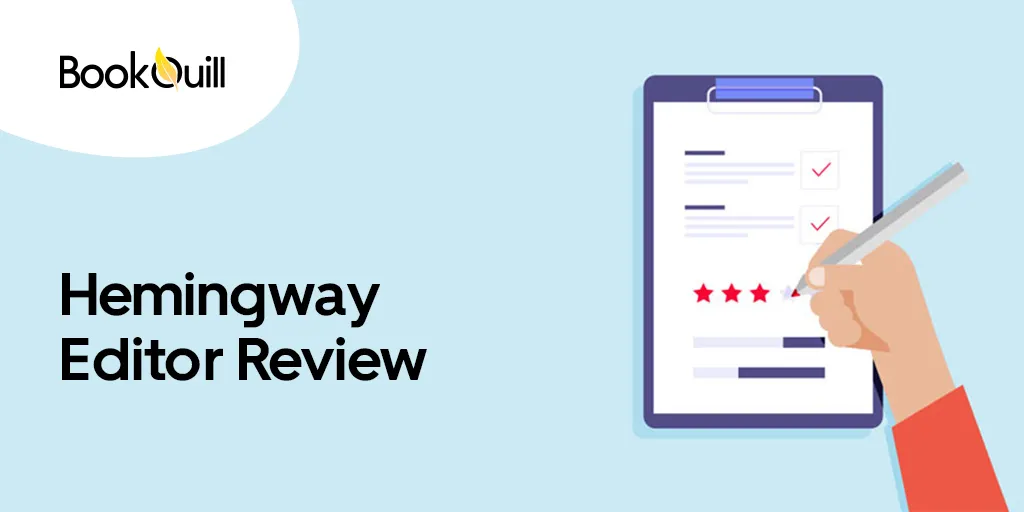
Editing is where the real magic happens as it turns a rough first draft into a thrilling read that keeps the reader hooked. While there are many editing tools and book editing services out there that can help with proofreading your work. the Hemingway Editor/App is one of the most popular ones. It helps writers make their work clear and concise.
Hemingway editor has a free and paid versions with different features. The Hemingway editor free version, lets users proofread their in a web-based application online. The Editor Plus plans leverage the power of AI to rewrite sentences with more clarity. And, if you prefer to work offline (and enjoy a few other features) you can get the paid desktop app that is available for download on Mac and Windows PC.
So, is the Hemingway editor good? What features does it offer? We discuss it all in this in-depth Hemingway editor review:
Quick Overview
| What We Love | What’s Missing |
| ✅ Free to try (and inexpensive premium version) | ❌ Can’t check or correct grammar |
| ✅ It helps make writing clear and direct | ❌ Doesn’t save work with the free version |
| ✅ Shows readability level | |
| ✅ Displays estimated read time |
What Is the Hemingway Editor?
The Hemingway Editor is an editing tool named after the renowned author Ernest Hemingway who was known for his concise and straightforward writing style. It was designed to streamline the editing process.
Previously, there was only a web-based version (Hemingway Editor) and a paid desktop version (Hemingway app). Now, the makers have introduced a paid online version (Hemingway Editor Plus) as well with AI capabilities.
“My aim is to put down on paper what I see and what I feel in the best and simplest way.” – Ernest Hemingway
The tool helps writers improve their work by highlighting complex sentences, passive voice, and adverbs to improve the clarity and readability of the text. The idea is simple – write the best you can in the simplest way possible.
Hemingway Editor vs. Hemingway App – Free vs Paid
The Hemingway Editor is a web-based tool designed for editing your work online. It highlights complex sentences, passive voice usage, adverbs, and difficult words and comes in both a free version and a paid version called Hemingway Editor Plus.
The Hemingway Editor Plus is Hemingway’s AI tool which addresses a major limitation of the free version. While the free version only identifies complex sentences, Hemingway Editor Plus uses AI to rewrite sentences and correct their grammar. The Editor Plus plan offers multiple plans starting at $10/mo., or $8.33 if billed annually.
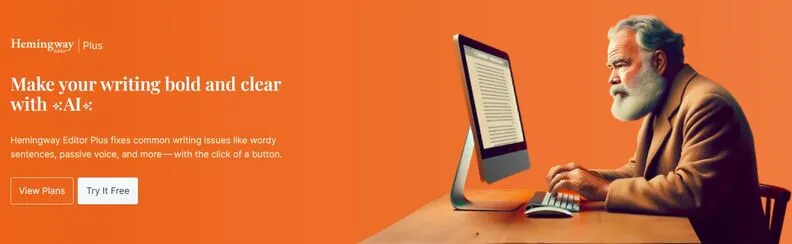
There are a few drawbacks. Hemingway’s AI version requires a stable internet connection. So you cannot edit you documents offline like you can in the paid desktop version. Additionally, there is room for improvement and adjustment in the suggested rewrites. There are some instances where the editor’s output doesn’t align with the context of the paragraph.
These issues could be corrected to improve the Plus version. Moreover, it is important to keep in mind that as compared to the desktop version, the Plus version comes at a relatively higher price point.
The Hemingway App is the desktop version of this tool, compatible with Mac OS and Windows PCs. The desktop app can be purchased with a one-time payment of $19.99. Its functionality mirrors that of the free version, with the added benefit of offline work capability.
How to Use Hemingway Editor
Hemingway offers multiple features to help proofread and improve your text. Here’s how you can edit your work using the the Hemingway editor:
Check Color-Coded Suggestions
The Hemingway Editor uses a simple and intuitive color-coding system to highlight the different problems of your writing. You can simply click on the highlighted section to see the editor’s suggestion. On the right side of the app, there is a key that tells you what the different highlights mean and the phrases you can rewrite for clarity.
- Yellow Sentences: Hemingway thinks these sentences are too long or complicated. It suggests making them shorter or simpler.
- Red Sentences: Hemingway says these sentences might confuse readers because they’re too long or tricky. Try to rewrite them until they’re not red anymore.
- Purple Words: Hemingway highlights some words in purple to show there are easier alternatives. Like ‘Use’ instead of ‘Utilize’ Just hover over them to see what Hemingway suggests.
- Blue Words: If a word is blue, Hemingway thinks it might make your writing weaker or less confident. It suggests either taking it out or using an alternative.
- Green Phrases: Green means the sentence is in passive voice. While sometimes it’s okay, Hemingway usually suggests using an active voice for a stronger message.
Use Synonyms
The vocabulary you choose to get your message across matters. Words paint a picture and if you can use the right word, you can paint a vivid picture and give the reader a clear message. The Hemingway editor can help with this.
One of its most noteworthy features is its ability to suggest alternative words for a clearer expression of ideas.
It offers the simplest alternative to the highlighter work which doesn’t compromise the meaning of the work and is contextually accurate.
Correct Passive Voice
Passive voice can weaken the impact of writing by obscuring the subject of the action. The Hemingway Editor diligently identifies instances of passive voice, prompting writers to restructure sentences for greater clarity and directness.
Remove Adverbs
Adverbs go against a cardinal rule of storytelling- show not tell. They use weak verbs instead of descriptive, strong verbs. Therefore, there most writers and language experts agree that to make your writing effective, it is best to minimize the usage of adverbs. Mark Twain famously said:
“When you catch an adverb, kill it. No, I don’t mean utterly, but kill most of them — then the rest will be valuable. They weaken when they are close together. They give strength when they are wide apart.” – Mark Twain
The Hemingway editor catches all instances of adverbs and suggests the phrases you can remove. It also offers alternatives for instances where you can choose a better verb.
Break down Complex Sentences
It is never a good idea to complicate your writing. Complex sentences can reduce the readability of text. The Hemingway Editor identifies lengthy sentences and suggests breaking them down. It helps in restructuring them for improved flow and clarity.
The free version does not rewrite the sentences for you, it simply points out where you need to restructure. However, the Editor Plus version will identify and rewrite complex sentences.
“Write simply and clearly, and don’t be afraid to make your writing sound conversational.” – Stephen King
Adjust Your Hemingway Readability Score
Hemingway Editor assigns a readability score to you work based on many factors like sentence complexity and average word length. The readability score indicates how easy to understand your writing score is. So a low readability grade means the text is easier to understand whereas a high readability score means that the text is too complicated.
Fun Fact: Ernest Hemingway’s work is ranked at a low 5th-grade level, despite his audience being adults.
It is best to aim for a lower grade readability level to ensure that your text is understandable to a broader audience. The average American reader reads at a grade 10 level so ideally your work shouldn’t grade higher than that.
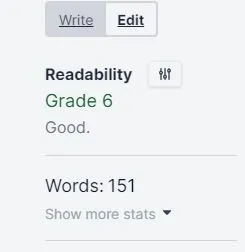
View Word Count, Reading Time, and Other Information
In addition to its editing features, the Hemingway Editor offers other small tools such as word count and estimated reading time. These metrics give you a holistic view of your content’s length and readability. You can then use this information to further edit and format your work.
Tips for Using the Hemingway Editor App
Try out the Free Version First
We recommend trying the free version of the editor for anyone interested in buying the premium desktop version. The truth is that there isn’t much of a difference between the two. The desktop version is easier to use and more suitable for long-form content as it allows you to save your work and edit offline. Other than that, they are pretty much the same.
Similarly, if you are interested in buying the Editor Plus version, give the free trial a shot. If you find the AI capabilities worth the investment, only then buy the paid version.
Work in Small Sections
With this editor, it is best to work in small sections of a few hundred words to avoid losing track of your work. If you want to work on more content, it’s best to purchase the desktop version which allows you to edit offline and saves your work.
We find the app to work best with less text. With too much text on the screen, it can be overwhelming to read and edit your work swiftly with the interface of this editor.
Use It in Conjunction with Another App
This app is great for making your work concise and clear. But that’s all it does unless you pay for the Editor Plus which can help you rewrite your sentences and correct grammar. If you plan to stick to using the free version of the tool, we suggest using it with another writing and editing tool. Grammarly or Scrivener would be excellent choices.
To learn more about writing and editing tool review , read our blog on the best writing and editing tools of 2025.
Hemingway app vs Grammarly: Quick Comparison
| Hemingway | Grammarly | |
|---|---|---|
| Spelling and Grammar Check | No | Yes |
| Free Features | Readability Score
Passive Voice Adverbs Complex words and sentences |
Grammar
Spelling Conciseness Tone Detection |
| Business Plans | Yes | Yes |
| AI integration | Yes (paid plan) | Yes (paid plan) |
| Premium Cost | Desktop app: $19.99 (one time)
Editor Plus: $10/mo. |
Premium: $12/mo.
Business: $15/mo./member |
Hemingway and Grammarly are both editing tools that are often compared. However, the two apps are quite different from one another. Grammarly is primarily a grammar checker. It helps correct grammar, spelling, and punctuation in text. Most of its tone, conciseness, and clarity suggestions are behind a pay wall.
Hemingway on the other hand helps improve clarity and conciseness in content. Its free version does not offer rewriting or grammar assistance.
Bottom Line
The Hemingway Editor is a valuable tool for writers who want to improve the clarity, conciseness, and readability of their work. It helps writers to make their content impactful and allows them to focus on keeping in what’s important and omitting the rest.
The editor has an intuitive interface, color-coded suggestions, and practical editing features, that are easy to use for anyone. When used with other tools, the Hemingway editor can be valuable for writers of all skill sets.
Frequently Asked Questions
Is Hemingway editor good?
The Hemingway editor is great free tool to enhance the readability and conciseness of your work. However, it doesn’t correct grammar or help rephrase complex sentences. It’s best used with a grammar correction tool like Grammarly.
What is the Hemingway app?
Hemingway offers a downloadable app for both Mac and PC users at a one-time cost of $19.99. You can work offline with this app.
Is Hemingway editor free?
The Hemingway editor has a browser only version which is free. It’s plus plan (which is also browser only) comes with AI capabilities costs $10/mo. The Hemingway editor app
(downloadable on Mac and PC) offers offline editing capabilities and has a one-time cost of $19.99.
Is the the Hemingway app free?
The Hemingway editor app (downloadable on PC and Mac) has a one-time cost of $19.99. It offers offline editing abilities so you can save your work and allows you to publish directly to Medium or WordPress.