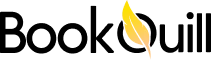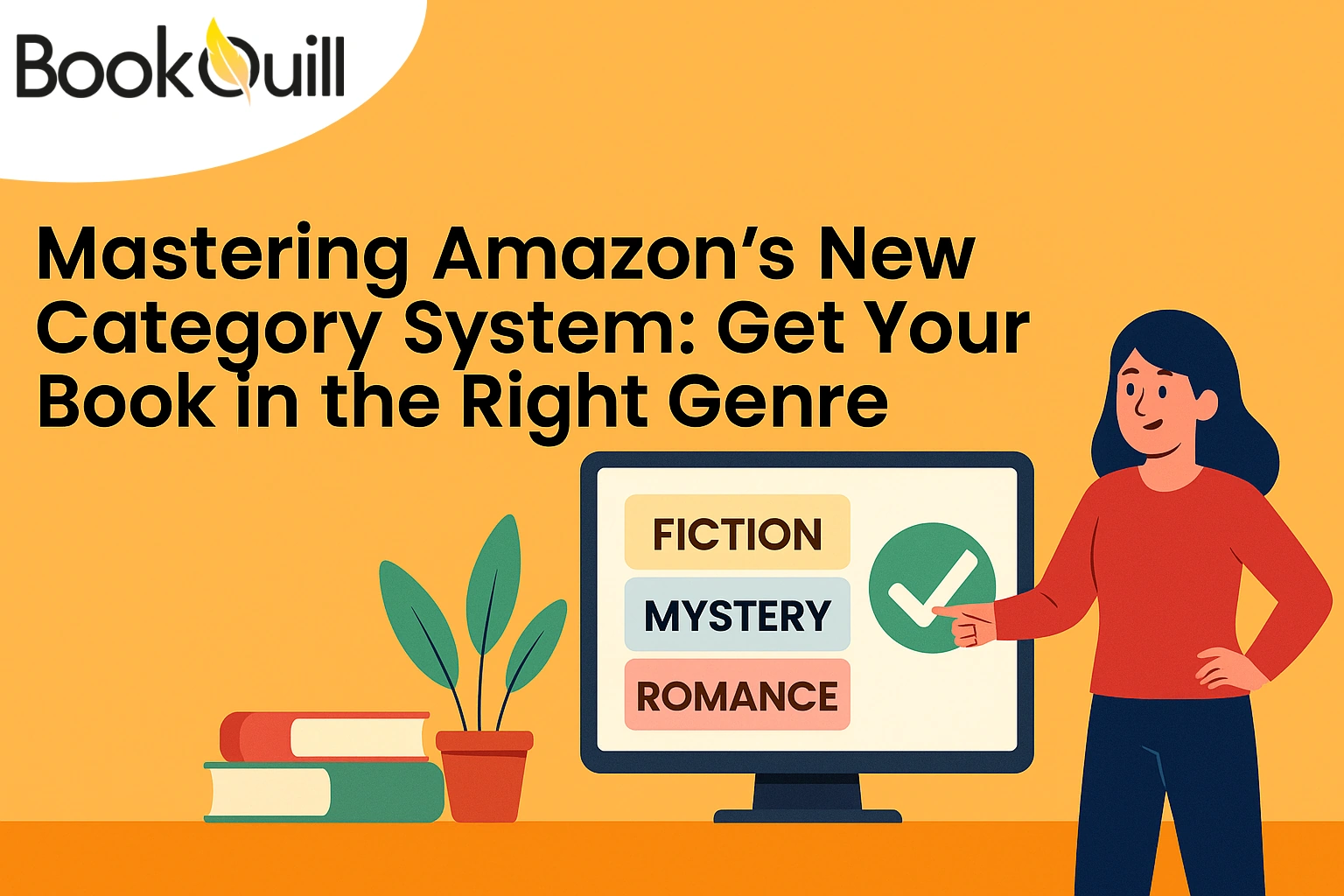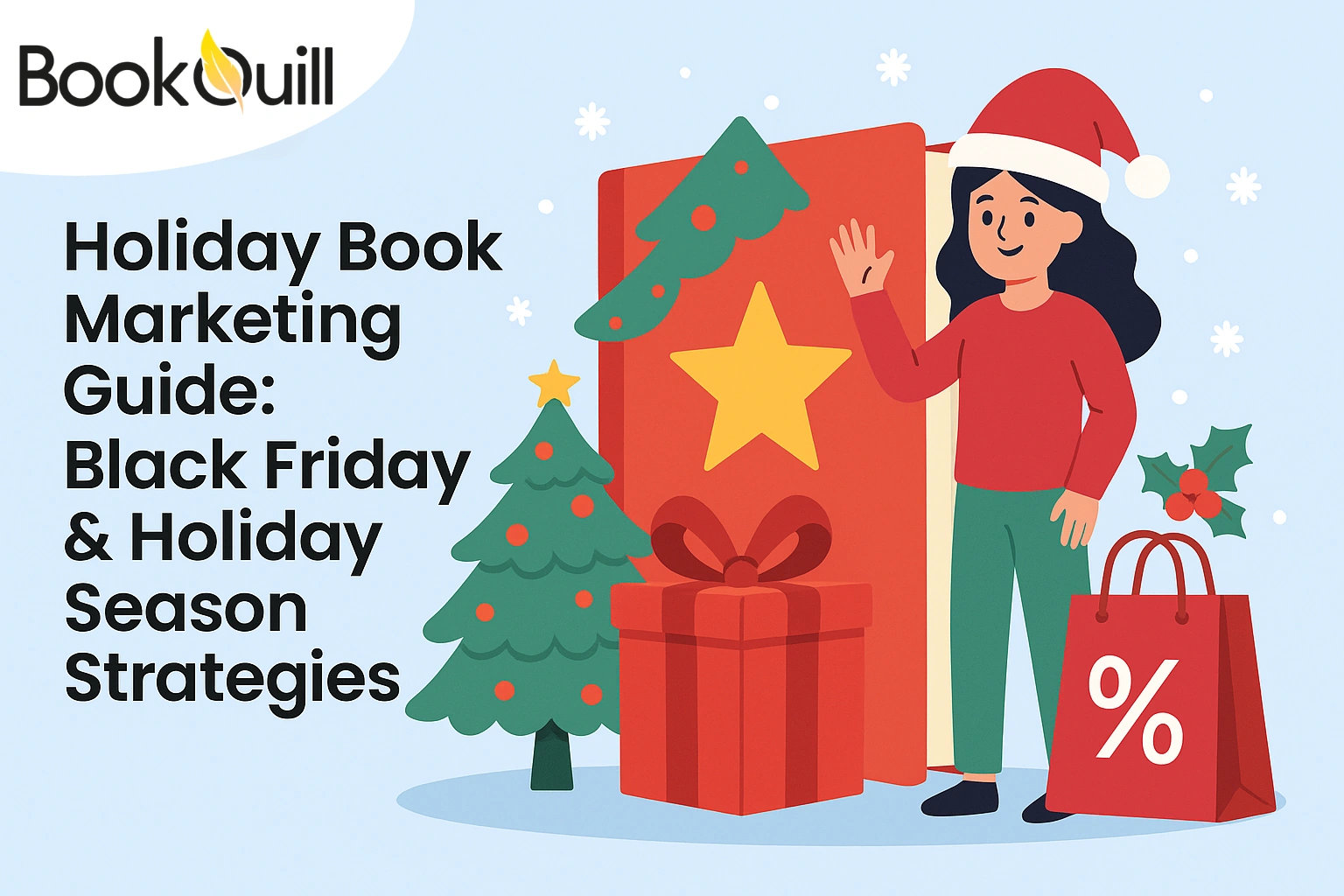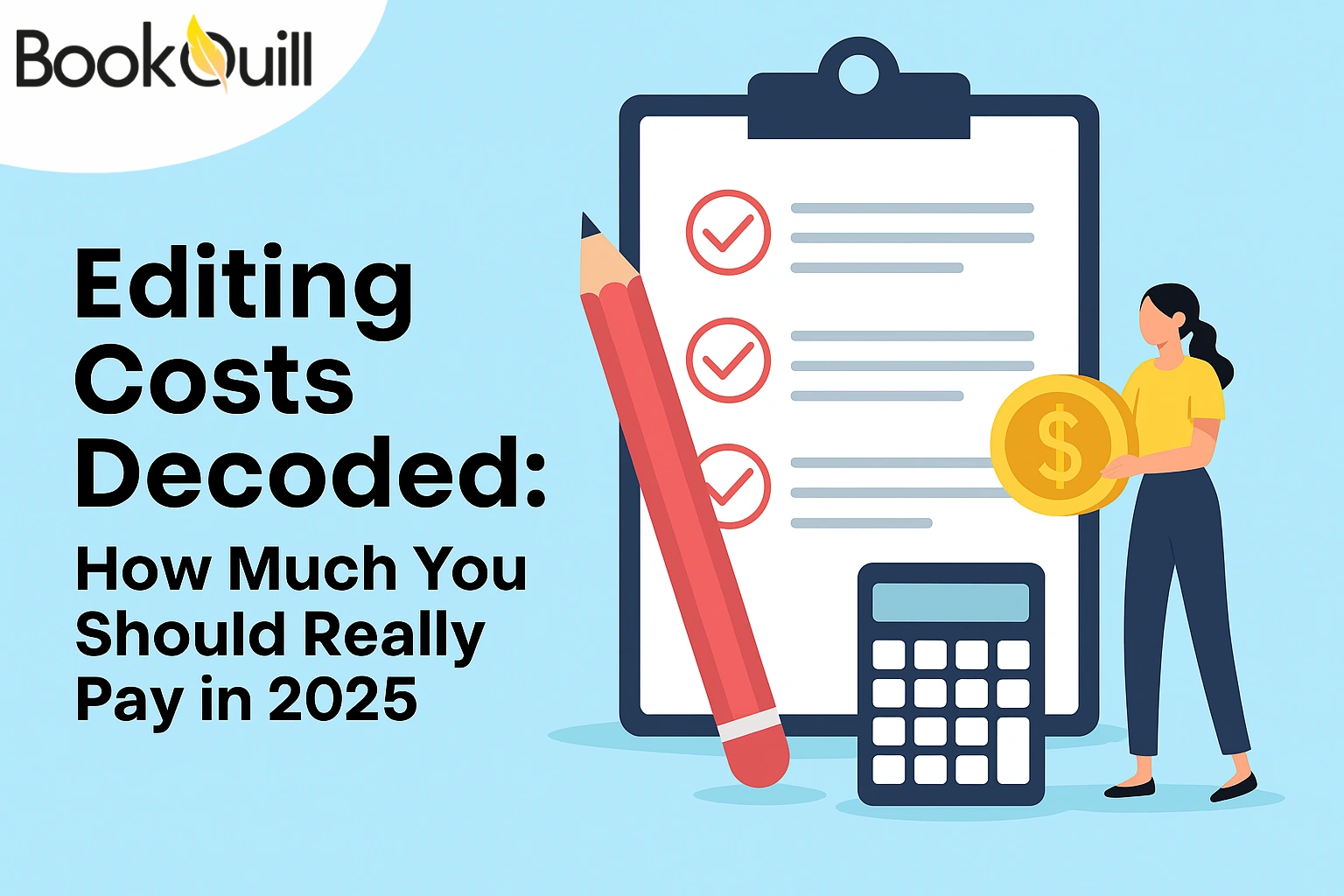Table of Contents
Explore Blogs
Trending on Ebook
Best Dictation Software for Writers in 2025
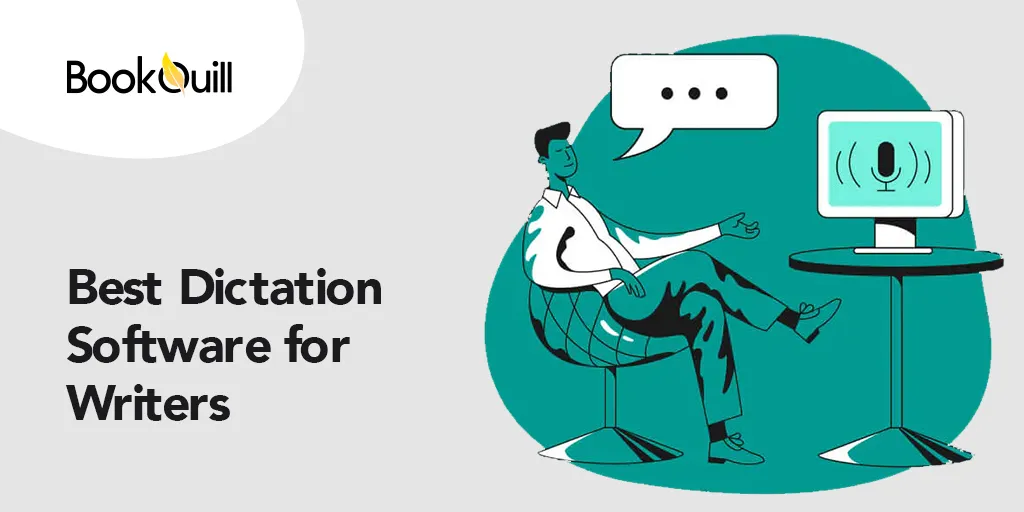
Sometimes it is just easier to say your ideas out loud than to write them down. Fortunately, we have dictation apps and voice-to-text software that can help with this. With dictation software, you can say your ideas out loud, and the tool writes them down for you.
Using voice-to-text speeds up the book writing process. However, for the longest time, even the best dictation software was difficult to use. You would have to repeat words, and the software would still get them wrong in these case the best way to go is hiring an premium book writer.
This is no longer the case. Though not 100% accurate, dictation software has become more accurate and efficient over time, especially with the introduction of AI.
In this article, we will be looking at some of the best dictation software for writers and their pros and cons.
The Best Dictation Software
- Google Docs voice typing
- Windows Speech Recognition
- Apple Dictation
- Otter.ai
- Dragon Dictation Software
What Is Dictation Software?
Dictation software, also known as speech recognition software, is a technology that converts spoken language into written text. All you need to do is open the app or tool, speak into the microphone, and the software will convert your words into text. Some tools also allow you to upload your audio recordings for transcription.
Dictation software is great for speeding up the process of writing documents, emails, and brainstorming. You can use it to create notes as you research, transcribe recordings, and interviews, to automate the task of physically writing down your thoughts.
What Makes a Great Dictation App?
There are many dictation apps on the market with different features. Here are some features to look for when choosing a dictation app:
Accuracy
The most important feature of any dictation software is its accuracy in transcribing your words. Ultimately, it comes down to how accurate a dictation app is with different languages, accents, and in the presence of background noise.
Look for an app with machine learning capabilities so it can learn and improve accuracy over time with user input. Ideally, it should also have a feature or filter that removes background noise to enhance accuracy.
Ease of Use
The whole purpose of using dictation software is to streamline your book writing process, so you don’t want a tool that is a hassle to use. Look for a tool that supports your preferred device (macOS, Windows, etc.) and integrates with your preferred platform (Word documents, Google Docs, etc.).
Languages Supported
A good dictation app should support multiple languages and dialects so it can be used by a diverse user base. This may be particularly important if you have a multi-lingual team or are working in a diverse environment.
Voice Commands
The ability to control the app with voice commands allows you to give directions as you dictate. This means you can add punctuation and format the text as you go, making your final document more coherent and easy to understand.
Best Dictation Software for Writers
Google Docs Voice Typing

You’ll love this tool if you already use Google Docs for writing. Built directly into Google Docs, the voice typing feature is absolutely free to use and fairly accurate.
This speech recognition software supports around 125 languages, making it accessible to people around the globe who speak different languages.
Despite being a free app, Google Docs voice typing leverages Google’s AI for dictation so it can accurately recognize speech and produce results.
It features noise filters to remove background noise and receives consistent updates to improve functionality.
The best part is that the dictation feature is built into Google Docs and requires no external software installations.
Simply go to Tools and then select Voice Typing. Press the microphone icon and start dictating. As you talk, the text will appear on the document.
Google Docs voice typing comes with a user-friendly interface that is compatible with various operating systems like Windows and macOS. You can even use Google Docs Voice Typing on your smartphone.
Pros
- Free of cost
- Integrated into Google Docs
- Supports up to 125 languages
- Easy to use
Cons
- Requires internet connection
- Can only be used in Google Docs
Windows Speech Recognition

The Windows Speech Recognition feature (also known as voice typing) is built into every Windows operating system and device. It assists users in controlling their devices with voice commands and can be used for dictation, navigation, and executing commands.
You can use it on any app on your PC. To get started, turn on online speech recognition by going to Settings, and then clicking on the Time & Language option. Find the Speech Recognition option and turn it on.
Once enabled, you can press the Windows logo key along with the H key when you want to start dictating.
It’s best to dictate slowly and steadily because if you speak too fast, the tool might struggle to keep up. This doesn’t pose an issue with accuracy but this tip will you make the most of this tool.
If you are a Microsoft 365 subscriber, you also get file transcription services. This means you can provide this tool with an MP3 file, and it will transcribe it for you.
Out of all the free and built-in dictation tools, Microsoft Speech Recognition is the most accurate.
Pros
- Free for all Windows users
- The most accurate free speech-to-text app
- Supports 10+ languages and dialects
Cons
- Requires an internet connection
Apple Dictation

Apple Dictation is a built-in feature powered by Siri and is available on all Mac, iPhone, and iPad devices. On iOS devices, you can start dictating by pressing the microphone icon on your keypad. For desktops, however, you need to enable the feature.
To turn dictation on for desktop, go to the Apple menu and select Keyboard. Next, find the dictation option and enable it. Apple Dictation supports more than 59 languages and dialects.
By default, the voice control features require an internet connection and have a 40-second time limit for dictation. This means you can dictate for 40 seconds in one go, which may be a limitation and a hassle for writers. However, Apple offers a workaround.
Pros
- Free of cost
- Available to all iOS users
- Doesn’t require the internet to use
- Available in 60+ languages and dialects
Cons
- 40 seconds time limit
- Only available for Apple users
Otter.ai

Otter.ai can transcribe audio to text in real-time. You can integrate it with apps like Zoom for live transcriptions or upload audio files for transcription. At its core, Otter.ai is a meeting assistant. It can be integrated with various apps to take notes and transcribe conversations for you. With Otter, you can add teammates to your workspace, allowing them to leave comments or notes on the transcription.
Otter.ai is beneficial for writers, as it can transcribe conversations, interviews, and audio using ambient voice intelligence technology. This technology enables it to recognize voices and learn complex terms, making it an excellent tool for transcribing interviews by distinguishing between different speakers.
Otter offers three plans: a free version and two paid plans with monthly subscriptions. The free version provides 300 transcription minutes per month, with a limit of 30 minutes per conversation. The Pro plan offers 1,200 transcription minutes monthly, with 90 minutes per conversation, for $8.33 per month. The Business plan provides 6,000 transcription minutes per month, with up to 4 hours per conversation, for $20 per month.
Pros
- Offers a free version
- Accurate transcription and strong vocabulary support
- Real-time speech-to-text transcription on web and app
Cons
- Requires stable internet connection
Dragon

The Dragon software is considered the most accurate dictation software in the industry. It is the most accurate tool for dictation and as a stand-alone dictation software has a user-friendly interface.
Dragon offers three versions of their dictation software: Dragon Professional Individual, Dragon Anywhere, and Dragon Legal Anywhere. They have discontinued their Dragon Home version.
Dragon Professional Individual boasts 99% recognition accuracy from the first use. It uses deep learning technology to improve accuracy over time, even for users with accents or those working in noisy environments. However, the tool has its pitfalls: it is only available for Windows users and requires a one-time payment of $699, which is a hefty investment.
Dragon also offers a mobile version of their dictation software called Dragon Anywhere, which costs $14.99 per month. You can access this tool on the go on your Android and iOS devices.
The Dragon Legal Anywhere is a cloud-based, legal-specific speech recognition software that allows for 3X faster dictation of contracts, briefs, and other legal documents than typing. You can get it for $65 per month.
Pros
- Ensures 99% voice recognition accuracy
- Features machine learning technology to enhance accuracy
- Works for a diverse workspaces and accents
Cons
- Not available on Mac
- Expensive
Tips for Using Voice Recognition Software
Are you new to using a dictation software? Here are some tips to help you make the most out of a dictation app as a writer:
Let Your Speech Be Natural and Clear

Speak clearly with intervals but in your natural speech pattern. Dictation software uses machine learning technology, allowing these tools to learn and adapt to your speech pattern over time. This improves the accuracy of transcriptions. Therefore, speak naturally.
Practice

Don’t give up on a dictation app if you don’t get the best results after the first few uses. No matter how sophisticated the technology, achieving the best results with any dictation software takes practice. Watch tutorials and read how-to guides to become more familiar with the app, and you will get better results and more accurate transcriptions.
Always Proofread Your Text
Don’t completely rely on the text the dictation app provides. It’s best to proofread your document to correct any errors the app may have made during transcription.
Punctuate

You may not know this, but as you dictate, you will need to give the tool commands for adding punctuation to the text. Tell the dictation app where to add a comma, space, line break, or exclamation mark as you continue to dictate to ensure proper punctuation in your document.
Be Patient With the Software

Depending on the app you use, you may need to be patient with the tool. Sometimes, dictation apps struggle to get the text right, especially if you have a thick accent or are working in an environment with background noise.
Our advice is to speak slowly and enunciate your words to improve accuracy. For the most part, the software will adapt over time, and you will achieve better results as you become more familiar with its use.
In Conclusion
Dictation software is a great addition to a writer’s toolkit. It eliminates the need for manual note-taking, helps you brainstorm your ideas better, and streamlines your writing process.
Dictation software has come a long way since its inception, with more accurate versions now on the market. In our review, we have discussed some excellent paid and free dictation software options that are perfect for writers.
Frequently Asked Questions (FAQs)
Are dictation software really accurate?
Most dictation software are 90% – 95% accurate. Dragon is considered the most accurate dictation software in the market. But even with accurate paid tools like Dragon, you will still need to proofread your document to correct any transcription errors.
Can you write a book through dictation?
Yes, you can write a book through dictation and in fact, many writers have done this in the past. This includes Winston Churchill, Henry James, Barbara Cartland, John Milton (Paradise Lost), and Dan Brown.
What are the best speech-to-text apps for writers?
Some of the best speech-to-text apps for writers include Dragon NaturallySpeaking, known for its accuracy and customization; Google Docs Voice Typing, a free option that’s easy to use; Otter.ai, which offers real-time transcription and collaboration features; Microsoft Dictate, integrated with Office apps; and Rev, which provides high-quality transcription services. These apps help writers transcribe their thoughts quickly and improve productivity by allowing hands-free writing.
How much does the dictation app cost?
There are free and paid versions of dictation apps available for use. Windows Speech recognition, Apple dictation, and Google Docs voice typing are great free dictation tools. Whereas Otter.ai and Dragon are paid dictation tools with different price plans.
Does Microsoft dictation require an internet connection?
Yes, the Microsoft speech recognition software does require a stable internet connection to work.
Does Dragon dictation work offline?
Once it is installed and activated, the desktop version of Dragon dictation software does not require an internet connection to transcribe.